Excel Hints & Tips - The OFFSET Function
How do I set my spreadsheet to automatically extract this month’s figure from the accounts?
Hi, we are Happy
We are leading a movement to create happy, empowered and productive workplaces.
How can we help you and your people to find joy in at least 80% of your work?
Let us assume the spread-sheet uses the standard accounts layout of figures for each month, so 12 columns of figures in all, for January to December. You want to indicate the current month with a number (1 for January, 2 for February etc) and have this month’s figure automatically displayed separately.
One approach is to use a very complicated IF statement:
IF(P1=1,C4,if(P1=2,D4,if(P1=3,E4 … and so on up to P1=12
However this is long-winded and complex and therefore invites errors. Our rule of thumb is if you get to three levels of Ifs, there is probably a simpler way to do it. And in this case there is a much simpler way.
The OFFSET Function
OFFSET is a neat little function which allows you to say, from any cell go 3 to the right and 4 down – or, better, use cell references. So to extract this month’s accounts:
=OFFSET(B4,0,P$1)
P1 is the number of the month. B4 is the column before the financial data starts, and the 0 indicates you don’t want to move down a row. So it will take the value of C4 when when P1 is 1, D4 when P1 is 2 and so on.
Why not sign up to our newsletter?
Sign up to our monthly newsletter, full of tips, tricks and news to help you to be happier and more productive at work.
Improve your productivity in Excel with happy
Happy has high-quality, learner-focused Excel training courses for all skill levels, designed to improve your confidence and productivity and our online learning programme is just as interactive as our classroom sessions.
Here are our most popular options:
- If you are new to Excel, take a look at our Introduction to Excel course. Our next public dates are 21st October, held online, and in the classroom at Happy on 30th October.
- If you are comfortable with using Excel and creating formulas, take a look at our Excel for Intermediate Users course. Join us in the classroom on 2nd December, or online on 12th November.
- Wanting to analyse Excel data more effectively? We have an intensive full-day Excel for Advanced Users course. Our next online session is on 14th October, or join us in the classroom on 19th November.
- For expert users, we have an Excel for Expert Users course, covering advanced formulas and functions such as XLOOKUP and dynamic array functions. Join us in the classroom on 10th December, or online on 14th October.
Our learners tell us that they save an average of 32 minutes a day with our Excel training courses. How much time could you save with us?
Why learn online with Happy?
- Interactive and engaging - just like our classroom sessions
- Bitesize or full-day sessions - fit around your schedule
- Learn from home - all you need is a quiet place to call from and an internet connection
- IT Helpline - 2 years of free support after your course
- No quibble money-back guarantee
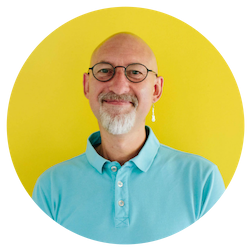
Darren Andrews
Darren is one of Happy's Senior Trainers, able to train almost every IT course on our course programme. He worked for Happy for 12 years and has been an Associate Trainer since 2018.

