How to Share Your Office 365 Files with Anyone
File sharing is an essential part of any modern, digital workplace, allowing people to work together on projects big or small from wherever they are.
This blog by our expert trainer Sal will introduce and explain the important features in Office 365 that make file sharing simple and effective. Learn how to share files with confidence to help your workplace thrive.
Hi, we are Happy
We are leading a movement to create happy, empowered and productive workplaces.
How can we help you and your people to find joy in at least 80% of your work?
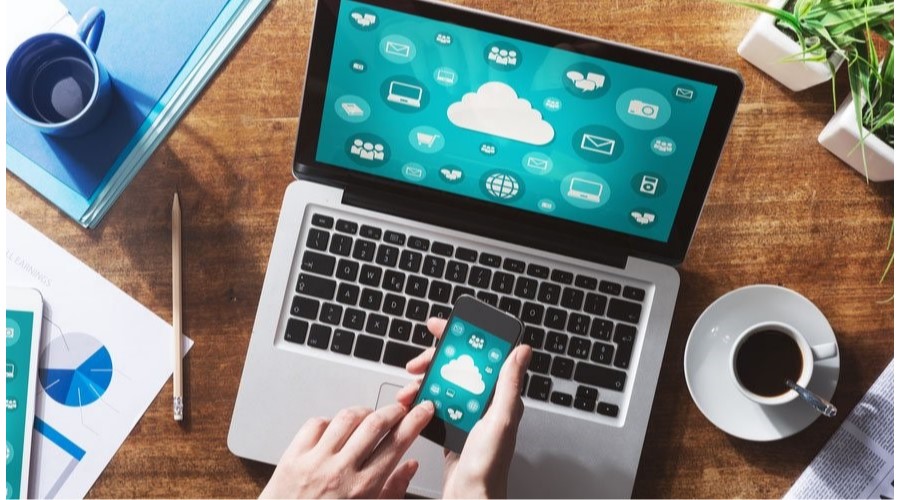
In a fast-paced digital workplace with hybrid working, being able to create, store, communicate, collaborate, co-author and share files seamlessly is so important for business. This enables people to do their jobs more easily and from anywhere. Having access to productivity tools makes organisations agile and allows them to thrive.
Office 365 apps allow you install on up to 30 multiple devices without even buying multiple licenses which works out cheaper in the long run. You will automatically get latest feature updates if you keep paying your subscription fee. You even get tons of storage space to backup files, photos and videos.
Have You Tried It?
Have you tried sharing file(s) when working in Microsoft 365? It's so simple to share your documents regardless of the file size. You can collaborate with both internal and external colleagues. Office 365 has many great features that help you stay connected and get things done with an added calmness.
Whether you’re using a laptop, PC or a mobile device you can be productive from anywhere. Sharing and co-authoring in real time is available in OneDrive, Word, Excel and PowerPoint online. You can work with other colleagues on the same document, publish links and request feedback whilst the document is stored online.
Online Apps vs Desktop Apps
How do you Share Files?
It is simple to share your documents when using Office 365. You can create a shareable link that makes it simple to share a document in an email, document, or IM. You can also choose to share internally or externally to people outside your organisation.
Sharing Documents
- Select Share and then select Link settings.
- Choose the permissions you want, choose if you want to Allow editing, and then select Apply.
- Type the names or email addresses you want to share with, add an optional message, and select Send.
Creating Sharable Links (Internal)
- Select Share and then select Link settings.
- Select Link settings if you want to change permissions.
- Select Copy Link and share the link however you want, like in an email, document, or IM
Creating Sharable Links (External)
- Select Share and then select Link settings.
- Choose the permissions you want, choose if you want to Allow editing, and then select Apply.
- Type the names or email addresses you want to share with, add an optional message, and select Send.
Related blogs
- What's New in Office 365 in July - Find out the latest updates to Office 365 here.
- Make the Most of Office 365's Latest Updates - How to make the newest features in Office 365 work for you.
- How To Collaborate While Working Remotely With Microsoft Teams - Ed explores our favourite three features of Teams that will change the way you work in Office 365 forever.
- 5 Tips for a Blissfully Easy Office 365 Roll Out - Some helpful tips to make your Roll Out of Office 365 as smooth as possible.
Why not sign up to our newsletter?
Sign up to our monthly newsletter, full of tips, tricks and news to help you to be happier and more productive at work.
Work Smarter in Microsoft Office 365 With Our Half-Day Course
Learn more in our half-day course, Introduction to Office 365 Including OneDrive. You'll learn to use the various Web Apps in Office 365, which includes Outlook, Excel, PowerPoint and Word. It's perfect if you have recently upgraded to Office 365 and you're looking for a refresher on what's changed.
Why learn online with Happy?
- Interactive and engaging - just like our classroom sessions
- Bitesize or full-day sessions - fit around your schedule
- Learn from home - all you need is a quiet place to call from and an internet connection
- IT Helpline - 2 years of free support after your course
- No quibble money-back guarantee

Sal Agoro
Sal trains most MS Office packages. Her real love is in transferring knowledge by making her training sessions fun and more impactful. She is Happy’s Outlook Champion and ensures Outlook courses and training material are updated regularly with new features. Sal has been at Happy for over three years.

