Pivot Tables: You’ve Got to Get Them in Your Life!
An essential feature of Microsoft Excel, Pivot Tables help organise and summarise user data. The easy-to-use tool can greatly assist with interpreting key trends and drawing conclusions from large data sets.
In this blog, Billy gives four reasons why Excel's Pivot Tables are an essential tool.
Hi, we are Happy
We are leading a movement to create happy, empowered and productive workplaces.
How can we help you and your people to find joy in at least 80% of your work?
A basic example of where Pivot Tables could prove useful is in producing a summary of company spending on essential office supplies (things such as stationery, batteries, USB cables and so on). After you’ve entered all of the raw data into Excel, a Pivot Table can be created to take care of the necessary calculations and deliver a statistical summary. (This will inevitably prompt discussions like, ‘Are we really spending that much on pens?!’ and ‘No wonder we never have any batteries!’)
Easy to make, easy to use
To the unfamiliar user, this might already sound a bit complex. Likewise, you might be sceptical about the accuracy of Pivot Tables, especially when relying on them to make significant calculations. But while summarising data is somewhat complex, thankfully Excel takes care of this part for you. From a user standpoint, Pivot Tables are easy to create and easy to use. Crucially, however, this does depend on orderly, consistent input of your source data.
To get a clear demonstration of just how easy they are to make, take a look at this straightforward two-minute tutorial.
Flexible
Once created, Pivot Tables can be easily modified to suit your needs or curiosities. Depending on the breadth of the source data, Pivot Tables can be rejigged to illustrate a variety of conclusions.
Returning to the office supplies example, you could choose to view a summary of total spending or total product turnover; sort the tables so that goods are listed in order of largest to smallest quantity (or vice versa); and filter the table to reveal more specific details such as dates of purchase or staff members responsible for making the orders.
Update automatically
This all sounds pretty good, but what happens when changes are made to the Excel source data? Does it mean a whole new Pivot Table needs to be created? The short (and obvious answer) is... no!
Pivot Tables are responsive to any changes made to the source data and will adapt accordingly. Removing data that’s now irrelevant? No problem, out it goes from the Pivot Table. Adding a whole load of new objects and figures? Easy, the table will expand to properly reflect the updated reality.
Time-saving
It should’ve become clear by now that Pivot Tables exist to prevent you from having to manually perform a range of statistical calculations and comparisons. When working with nothing more than the raw source data (IE without making recourse to a Pivot Table), statistical insights will only become apparent after grabbing a calculator and most likely starting a whole new document or Excel worksheet to keep track of the equations entered. This isn’t just time-consuming, but also leaves you with a more fragmented record of the relevant details.
By contrast, Pivot Tables swiftly provide you with a summary of source data, revealing any recurring patterns or significant trends. And this can all be achieved in a matter of minutes.
Learn how to create Pivot Tables in our Intermediate level course
Pivot Tables are covered in our one-day Excel for Intermediate Users course, along with lots of other time-saving techniques, such as creating a range name to refer to a cell (for example, VAT instead of B2) and using Conditional Formatting to automatically change the look of cells depending on their value.
Why not sign up to our newsletter?
Sign up to our monthly newsletter, full of tips, tricks and news to help you to be happier and more productive at work.
Learn More Excel Tips in Our Interactive Training Courses
With our Excel training courses, you can learn in the way that suits you best - whether that's face-to-face in the classroom or online via Zoom. Both methods are live and interactive, with trainers who will engage you with questions, activities and examples.
Our Introduction to Excel course covers all you need to get started with Excel, including creating a simple spreadsheet with basic formulas, working with long lists of data, and data visualisation (conditional formatting and creating charts). Find out more here.
Our Excel for Intermediate Users course covers more time-saving techniques, such as Conditional Formatting, range names and more advanced formulas such as Average, Min/Max and Count IF. You'll also learn how to create a basic Pivot Table to summarise large sets of data quickly. Find out more here.
We can also create custom courses for you if needed for private groups, including training whole teams and organisations. Just get in touch to discuss your requirements.
Why learn online with Happy?
- Interactive and engaging - just like our classroom sessions
- Bitesize or full-day sessions - fit around your schedule
- Learn from home - all you need is a quiet place to call from and an internet connection
- IT Helpline - 2 years of free support after your course
- No quibble money-back guarantee
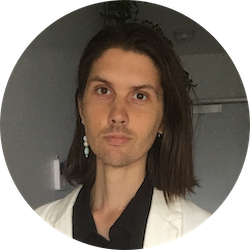
Billy Burgess
Billy has been writing blogs for Happy since 2017, covering mindfulness, stress management, confidence building and emotional intelligence as well as offering handy tips for Office 365 users. He's also an established arts, culture and lifestyle writer.

