Why Canva is the Perfect Design Tool for Non-Graphic Designers
Have you ever wanted to make a visually impressive and professional looking social media post, but you're not a graphic designer? Perhaps you’re sick of using the slide designs available on PowerPoint and want to make something more engaging, or perhaps you just want to add something to a report to make it really pop? Canva might be the perfect design tool for you!
Ben explains more about Canva and it’s great, user-friendly features in this blog.
Hi, we are Happy
We are leading a movement to create happy, empowered and productive workplaces.
How can we help you and your people to find joy in at least 80% of your work?
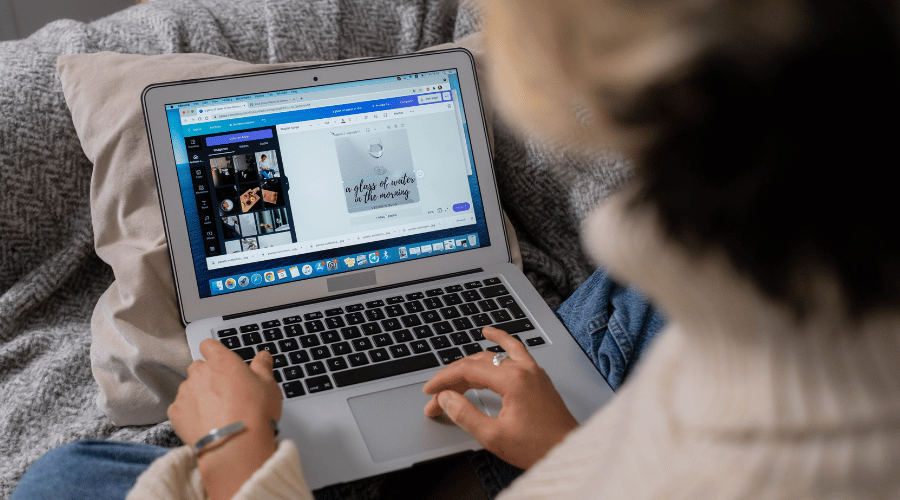
Tons of functionality, even on the free version
Unlike a lot of other widely used design tools, Canva isn’t expensive or impossible to use without hours of training or even more hours of self-educating.
It has a free version and paid version, with the free version still having tons of functionality. I personally use it when building website elements or when I want to design my own header or footer for a document. The premium version adds a huge media library of stock imagery, including photos, videos and animations to add to your design or presentation. In addition to this you get access to a suite of other features including 1TB of cloud storage for your account, dedicated customer service and some more advanced tools such as AI and background removal.
Reading through this, you might think 'the free version sounds enough for me!', but if you’re using it professionally you might want to get the Pro version simply for the Brand Kits feature.
Brand Kits are an integrated version of your organisation’s brand guidelines. You can collate design elements, including everything from colours and fonts to logos and more, as well as designs and templates. You can then create 'sub brands' for specific campaigns or departments. This allows you to easily keep a consistent visual language for your social media posts, presentations, reports and more.
It's quick and easy to create templates and brand kits
One of the big key selling points of Canva is its ease of use. There are so many elements and features to Canva that are so straight-forward and painless to get running with.
Canva also has its own collection of stock images, which is much bigger on the Pro version, but also easily allows you to import other stock images without ever having to leave the platform. You pay just by clicking on the image you’d like to use. Other design elements are really handy too, all navigated via a minimalistic and simple user interface.
Templates are the building blocks of a lot of what you’ll be doing in Canva, and they’re incredibly easy to design, tweak and reuse as needed. These can be reused across different designs like slide decks and even videos.
You can also publish directly from Canva. Because Canva is web-based, there are a lot of things you can do seamlessly between Canva and other platforms (such as social media sites). No more downloading files and uploading to another source!
Lastly, as with all platforms and services these days, Canva has made a lot of use out of AI – except here it definitely makes sense. If you’ve ever scrolled through pages and pages of stock photos to try and get the perfect image, you’ll know the pain.
Well, Canva has the solution. You can quickly and easily get Canva’s AI image tool to design an image for you based on your prompts – and you can be really specific too.
The other way in which Canva is making the most out of AI is most useful for presentations, which is “Magic Write”. Simply highlight some text you’re not quite happy with the wording of, click Magic Write and the AI will rewrite the text for you!
So there we have it - a very affordable tool that is surprisingly deep and involved, geared towards professional use and perfect for marketing departments or small business owners!
Want to learn more about Canva?
While Canva is really easy to use, Happy’s course will ensure you get the most out of this fantastic piece of software. You will leave the day with a well-rounded understanding of how to create designs, use Brand Kits and templates, so you can unleash your creativity. It’s perfect if you have never used Canva before, or want to increase your confidence with using it.
Our one-day course next runs on 18th July, and will be held online as Live Online Learning.
Why not sign up to our newsletter?
Sign up to our monthly newsletter, full of tips, tricks and news to help you to be happier and more productive at work.
Improve your productivity in Excel with happy
Happy has high-quality, learner-focused Excel training courses for all skill levels, designed to improve your confidence and productivity and our online learning programme is just as interactive as our classroom sessions.
Here are our most popular options:
- If you are new to Excel, take a look at our Introduction to Excel course. Our next public dates are 21st October, held online, and in the classroom at Happy on 30th October.
- If you are comfortable with using Excel and creating formulas, take a look at our Excel for Intermediate Users course. Join us in the classroom on 2nd December, or online on 12th November.
- Wanting to analyse Excel data more effectively? We have an intensive full-day Excel for Advanced Users course. Our next online session is on 14th October, or join us in the classroom on 19th November.
- For expert users, we have an Excel for Expert Users course, covering advanced formulas and functions such as XLOOKUP and dynamic array functions. Join us in the classroom on 10th December, or online on 14th October.
Our learners tell us that they save an average of 32 minutes a day with our Excel training courses. How much time could you save with us?
Why learn online with Happy?
- Interactive and engaging - just like our classroom sessions
- Bitesize or full-day sessions - fit around your schedule
- Learn from home - all you need is a quiet place to call from and an internet connection
- IT Helpline - 2 years of free support after your course
- No quibble money-back guarantee

Ben Rogers
Ben Rogers is a Project Manager and IT expert, who was a permanent member of staff at for Happy for 5 years. He now works freelance as a project manager and writer. He is a big fan of Excel spreadsheets, especially Pivot Tables and XLOOKUP.
